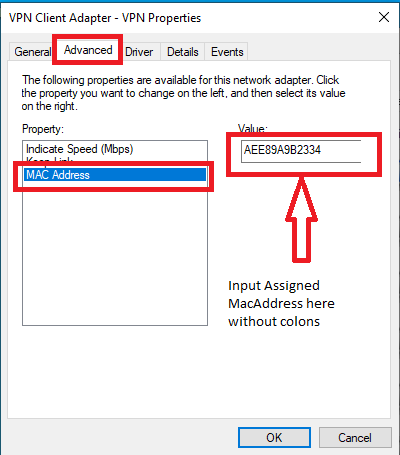
In this guide, we will show you how to specify your desired MacAddress for a specific network adapter. This is necessary if using our SoftEther VPN with Perfect Dark(Open/Forwarded port) plans.
Your Assigned MacAddress and port will be in your welcome email and also available on the client portal product details page. See the below example.
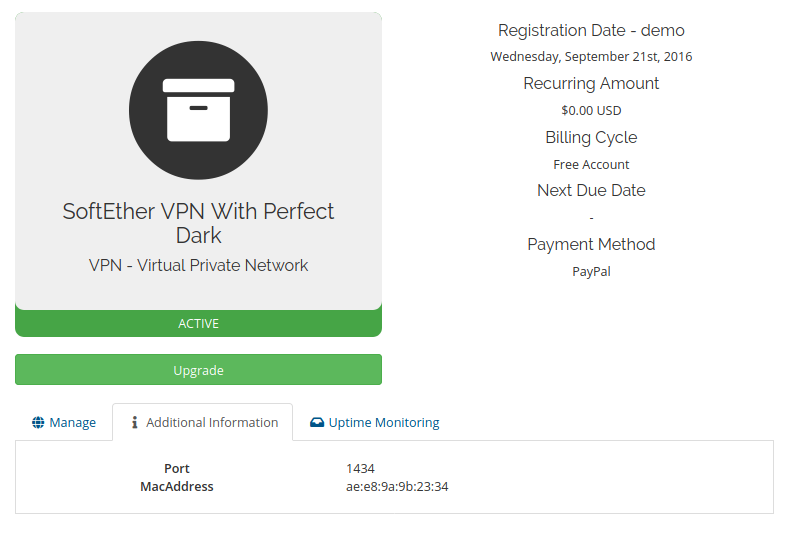
In this example, we are going to show how to do this in Windows.
If your assigned Mac Address was:
ae:e8:9a:9b:23:34
Then in Windows you would use the below:
aee89a9b2334
First, navigate to Control Panel > Network and Internet > Network Connections.
Then you will want to right-click on the desired network adapter to change the MacAddress for and select properties. See below.
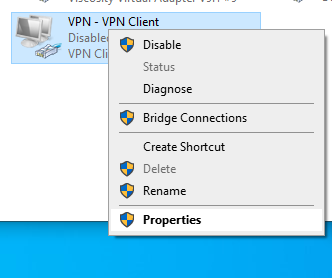
Select configure and then select Advanced > MacAddress and input your assigned MacAddress in the value box without the colons/hyphens and click ok to save.
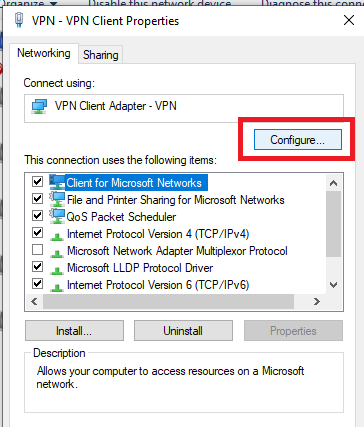
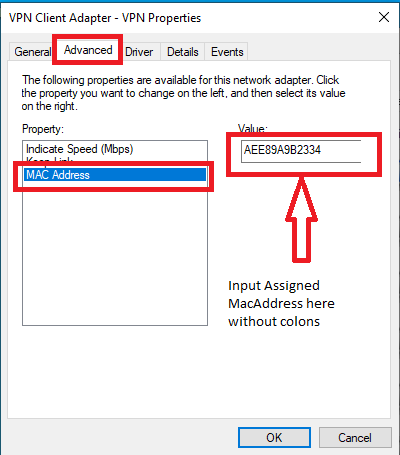
The MacAddress has then been updated.
If you were changing a VPN client’s adapter you will want to close or restart the VPN client so it uses the proper new MacAddress without issues. See the below example of the Softether VPN client showing the newly assigned MacAddress.
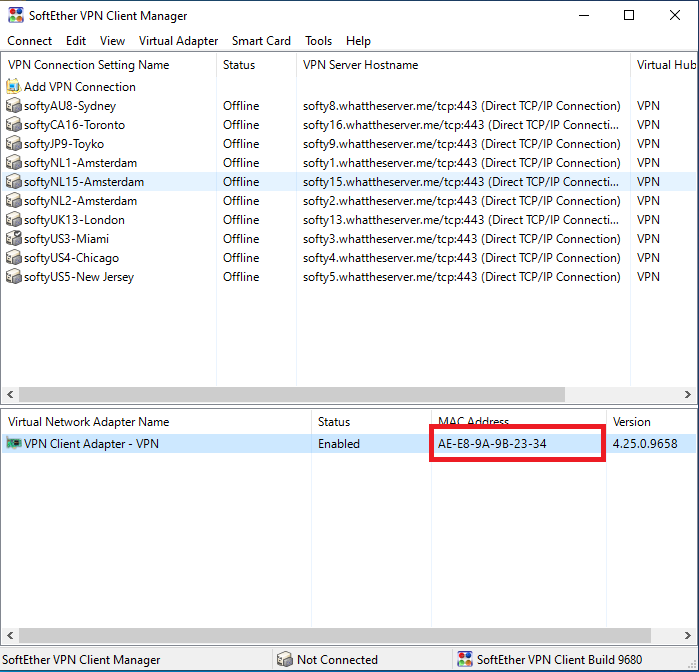
If you have one of our SoftEther VPN with Perfect Dark plans which has a forwarded port this is how you set your assigned MacAddress for the port forwarding. This ensures that the device you want to have forwarded port setup for is able to open your port properly for just that device or VPN adapter.
Below is an example of how to also set your assigned open/forwarded port in Perfect Dark once the MacAddress is set to the assigned one as outlined above.
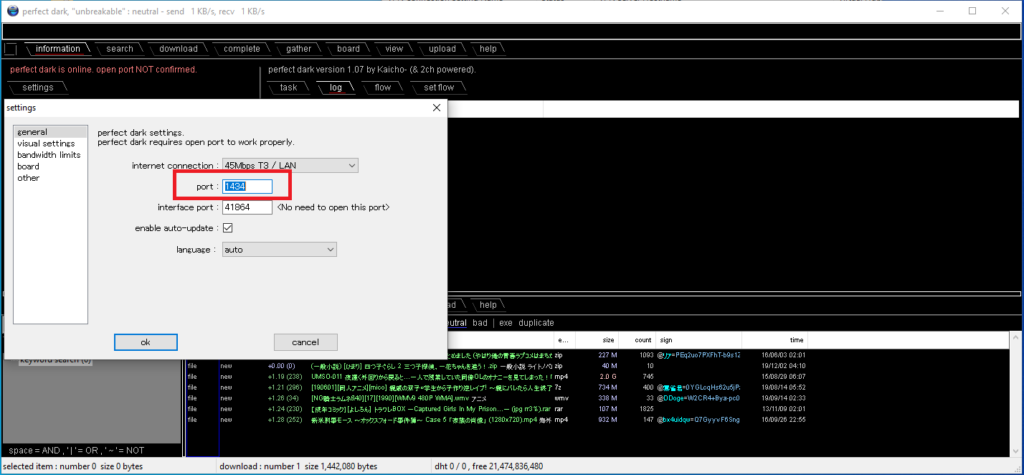
Once the port is set and VPN is engaged you should see the success notice within a minute or so showing the port is opened and Perfect Dark shows online.
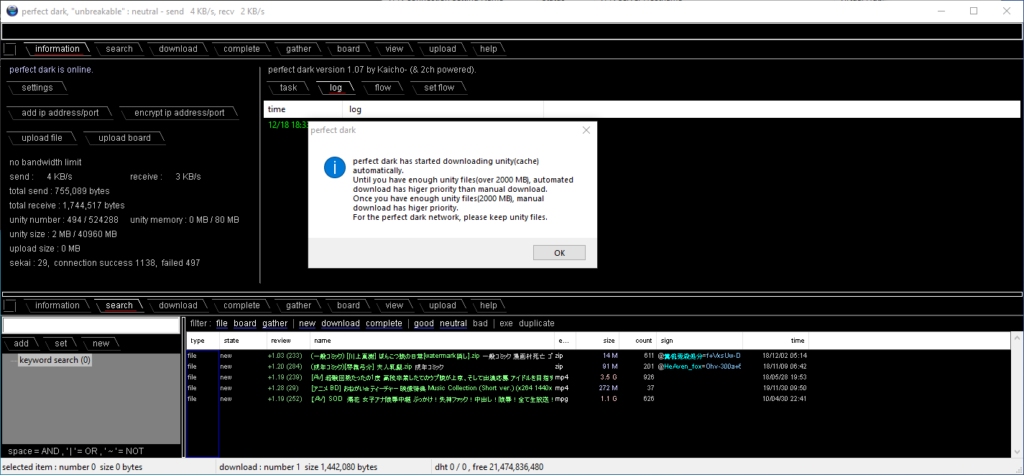
You can also check if your port is opened with https://portchecker.co/canyouseeme like the below.
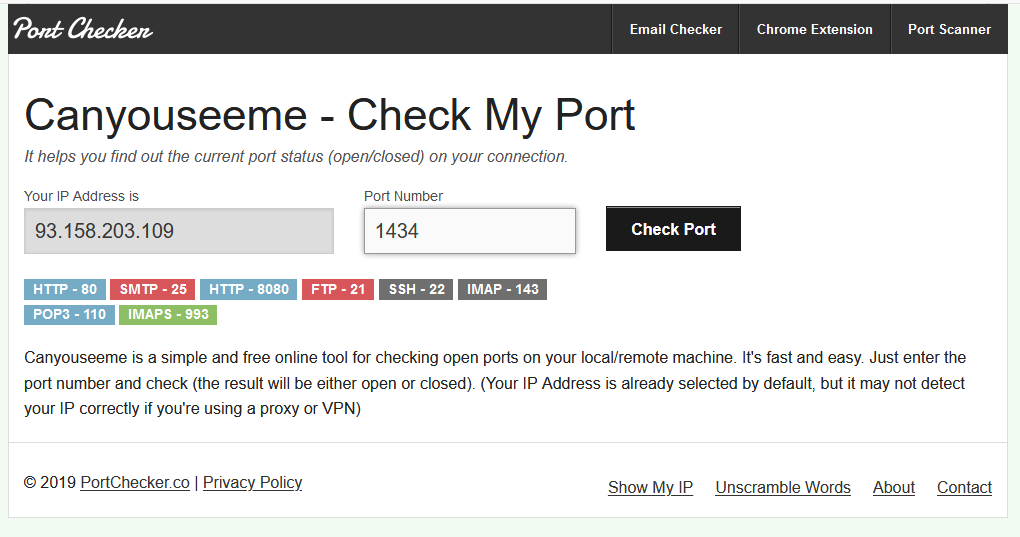
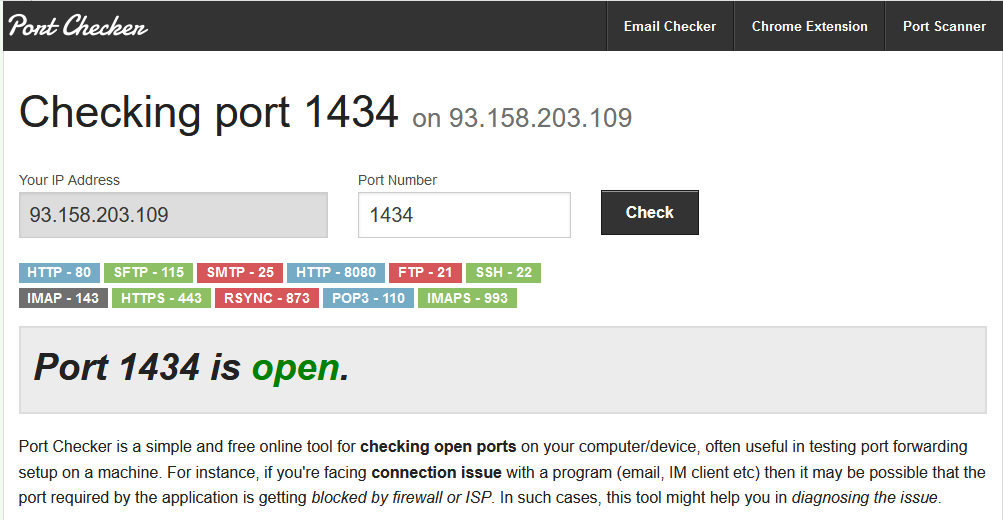
Please Note: the port will not show as opened until there is something listening on the port. If you do not start the application or service on the port it will appear as closed externally if checking with something like https://portchecker.co/canyouseeme
This is normal and how Linux works when it comes to port forwarding.
Category:ProxySecuritySoftEther
